How to Perform Object Detection using VIDIZMO Vision Indexer
The VIDIZMO Vision Indexer uses AI to detect visual elements or objects such as faces, persons, vehicles, license plates, devices, and text (using OCR) across your Portal content (videos, images, and documents).
You can also configure and enable the VIDIZMO Vision Indexer to run detection automatically (hands-off) on uploaded content, or on demand (only when you choose) on both uploads and existing content.
This article covers detection only. If you’re looking for redaction, see How to Perform Redaction of Visual Insights using VIDIZMO Vision Indexer.
Prerequisites
- Ensure you’re in a group with feature permission to configure the VIDIZMO Vision Indexer and perform object detection. You also need permission for the individual AI features to use them. See: Enable Features in the VIDIZMO Portal.
- (Optional) To choose detections during upload, your portal must have Custom Upload enabled.. See: How to Custom Upload Media
- Ensure the VIDIZMO Vision Indexer is configured and enabled for the detection types you need. See: Configuring VIDIZMO Vision Indexer for Object Detection
Note: Keep your configuration focused. Select only the detection types you actually need to reduce processing time and false positives.
Performing Automatic Object Detection
When enabled, the VIDIZMO Vision Indexer automatically processes uploaded content based on the detection types you select in the application. This ensures that the specified visual elements are identified without manual intervention.
Automatic processing occurs when:
- Content is uploaded.
- Content is ingested.
- A a copy is created.
- A a VIDIZMO Live session is saved and published, see: Understanding Live Streaming in VIDIZMO.
Automatic Object Detection on Upload
Here’s how automatic detection works on upload.
- Select + Add New button.
- Select Upload Media.
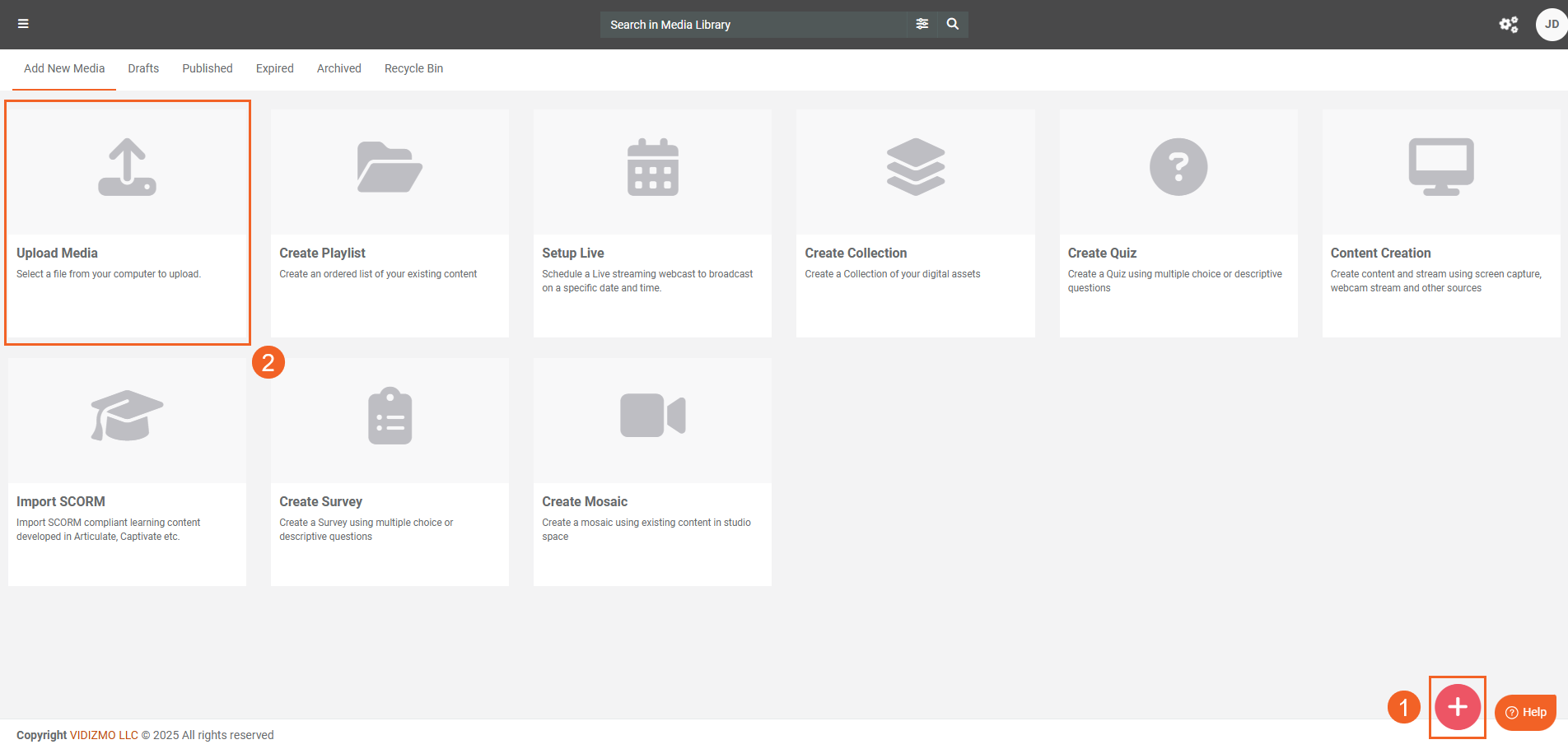
- Upload your file. The item undergoes Processing.
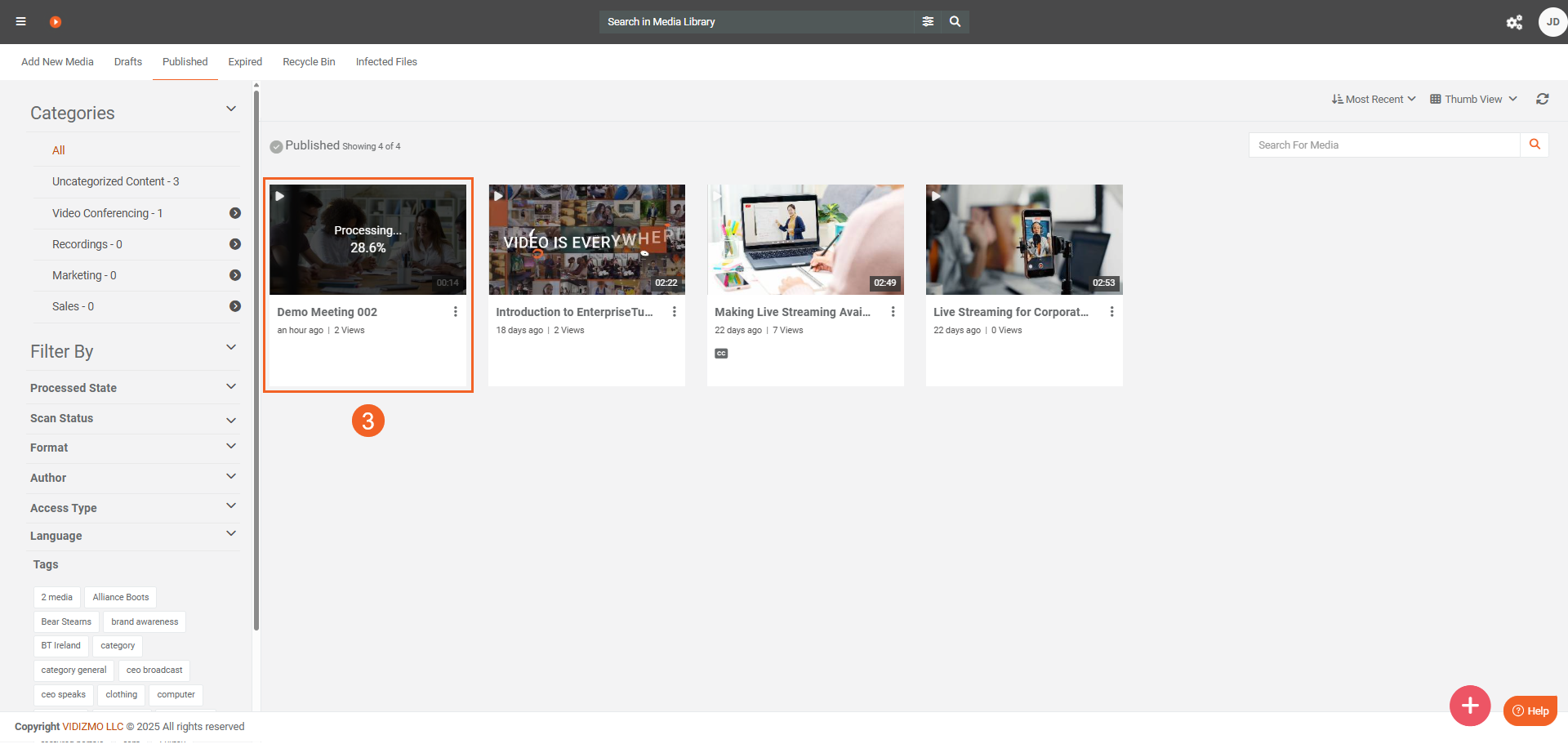
- After processing is complete, click the item to open its playback page.
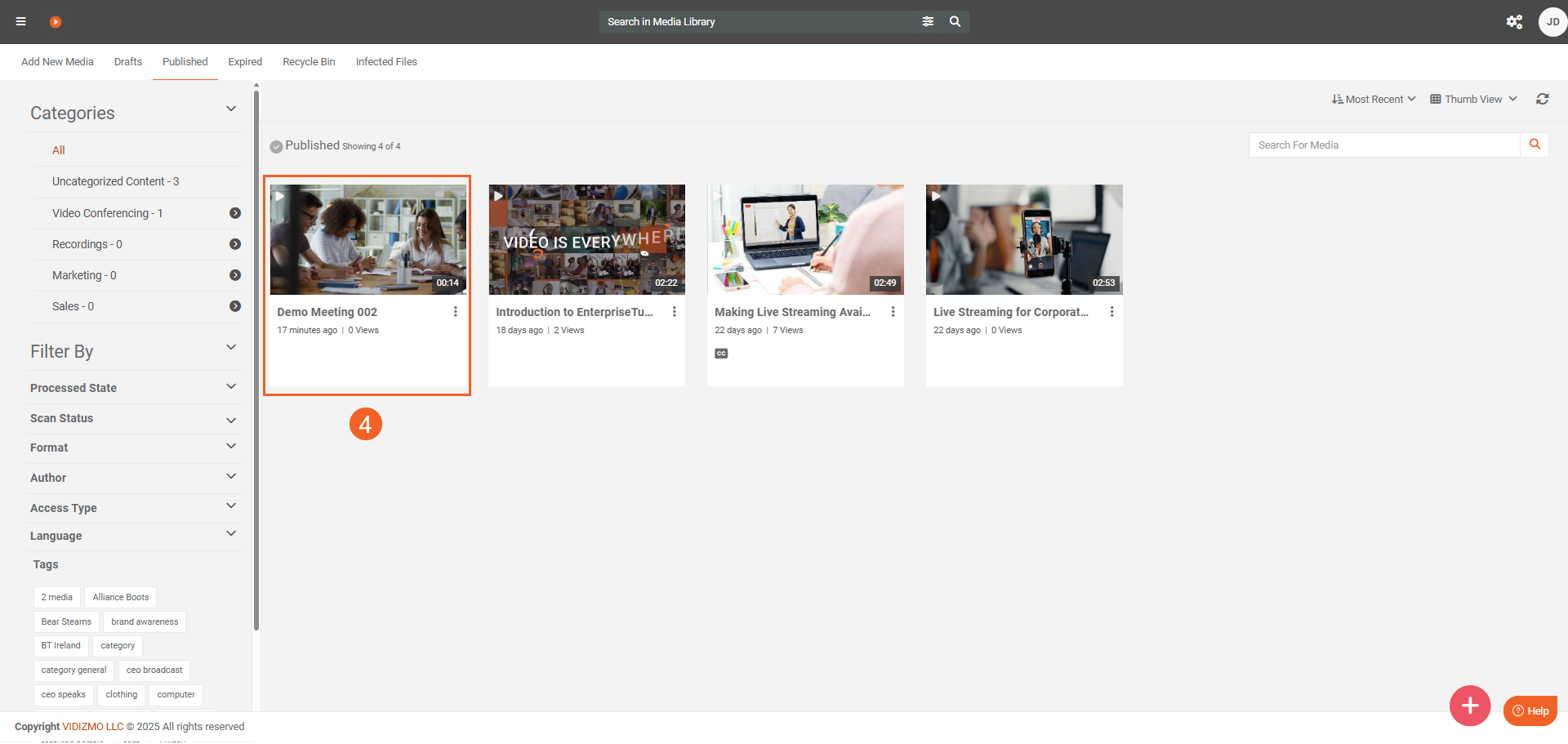
- Review detections in the Insights tab (for example, faces, vehicles, or license plates).
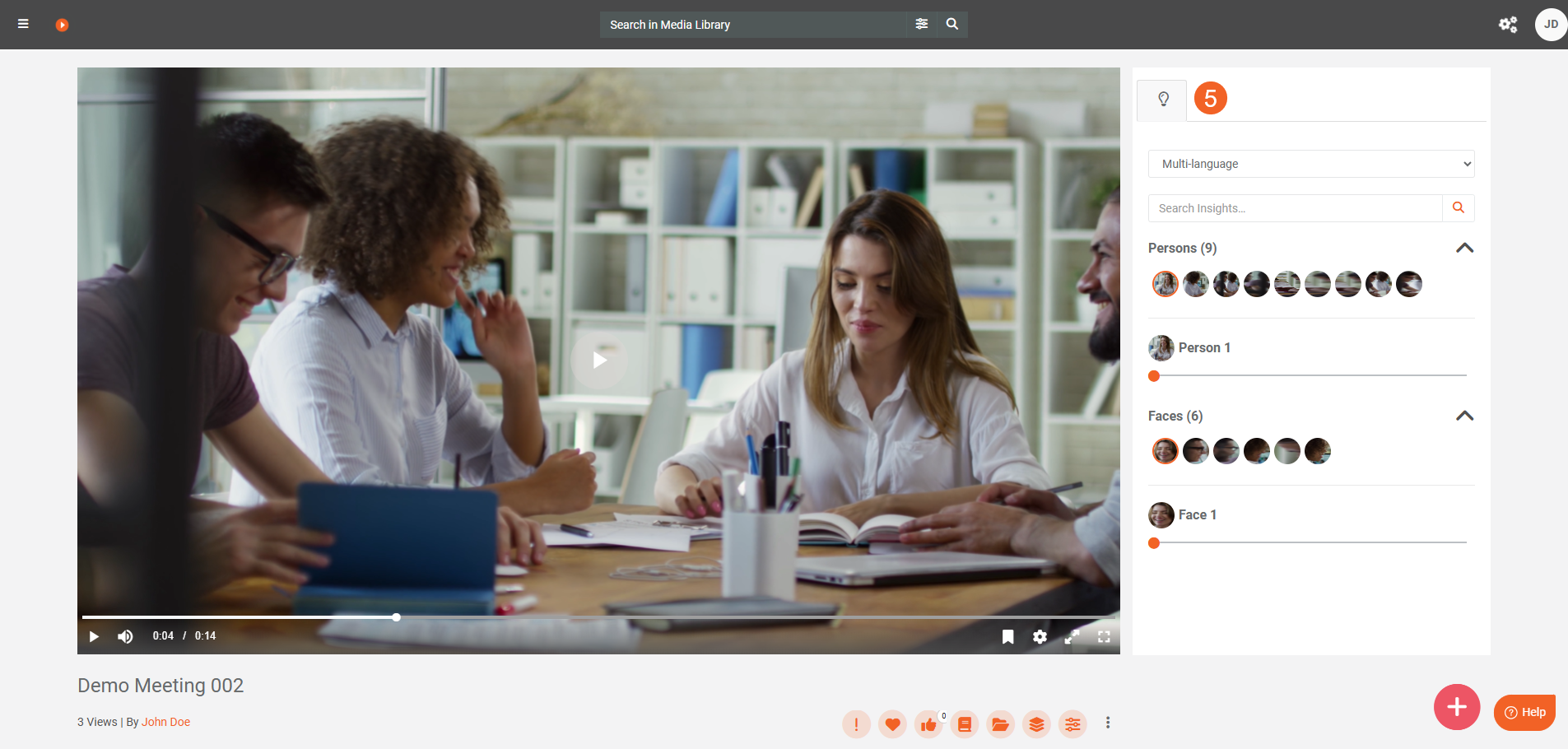
Note: The detections in the Insights tab depend on the detection types enabled in your VIDIZMO Vision Indexer configuration.
On-Demand Object Detection
Use on-demand detection when you want to control which content gets processed and which insights to generate.
On-Demand Object Detection from Custom Upload
With Custom Upload enabled, choose which detection types to run on uploaded content.
- Upload your content. If your Portal is:
- EnterpriseTube: Switch to the Process tab.
- DEMS/Redaction: Use Advanced Upload.
- Select Generate AI Insights.
- In Insights, add the detection types you want to run (for example, Faces, License Plates, Text (OCR)).
- Select Save or Save and Process.
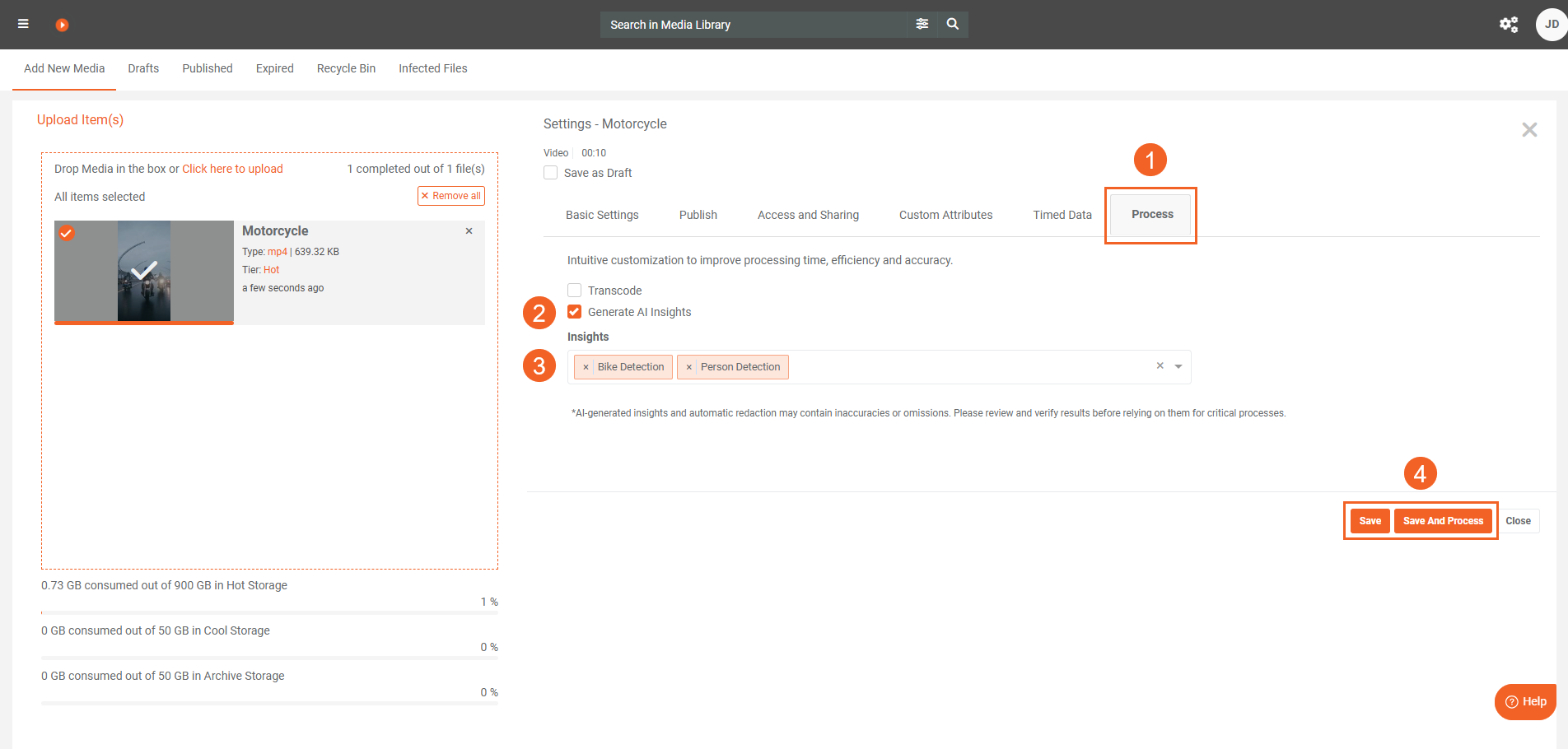
- After processing, play your content to see the detections in Insights.
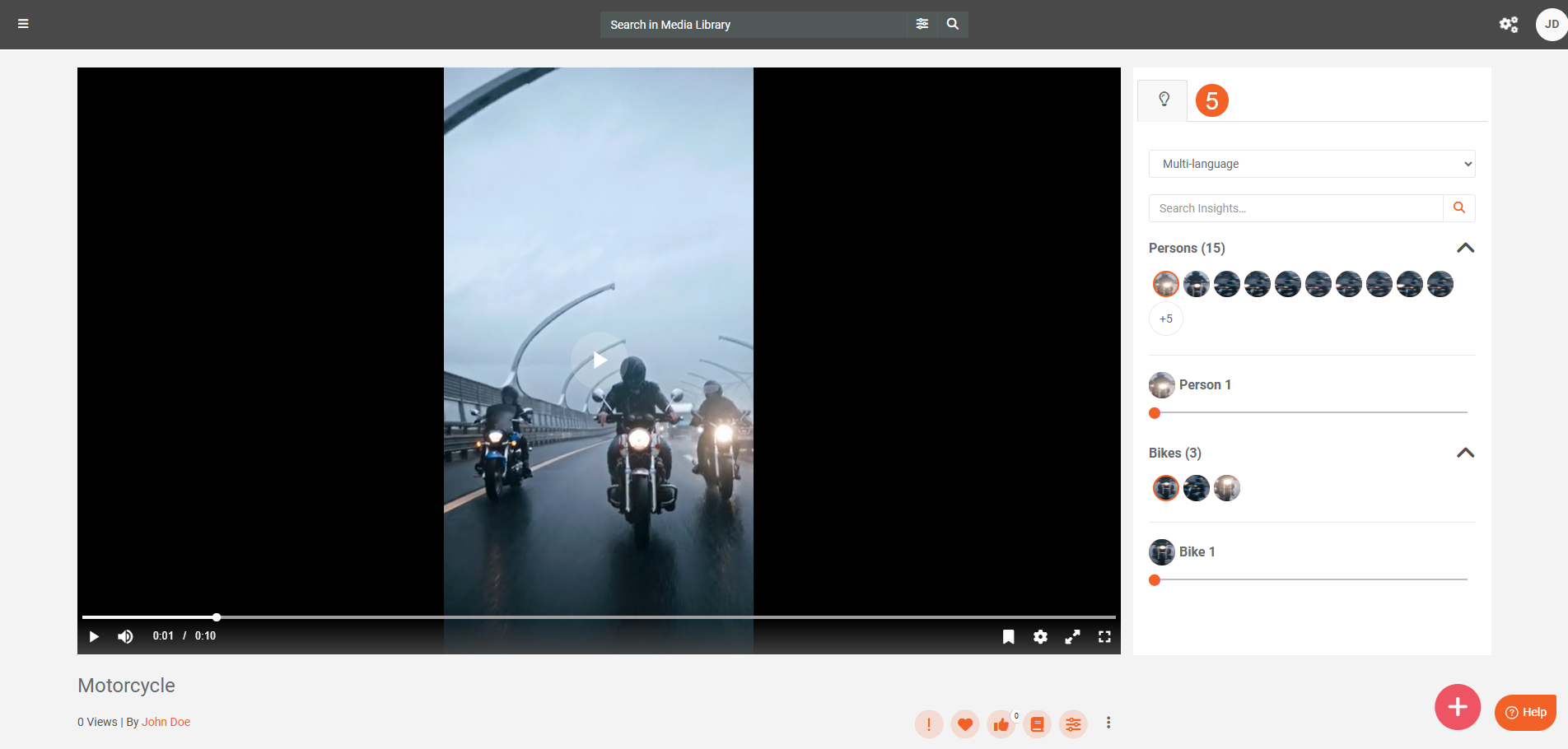
On-Demand Object Detection from Process Modal
For existing content already in your Portal, you can use the Process Modal to selectively perform object detection.
Detect from the Process Modal (existing content or bulk)
- For a single item, open the item menu (⋯) and select Process.
- For multiple items, select the items and choose Process from the header.
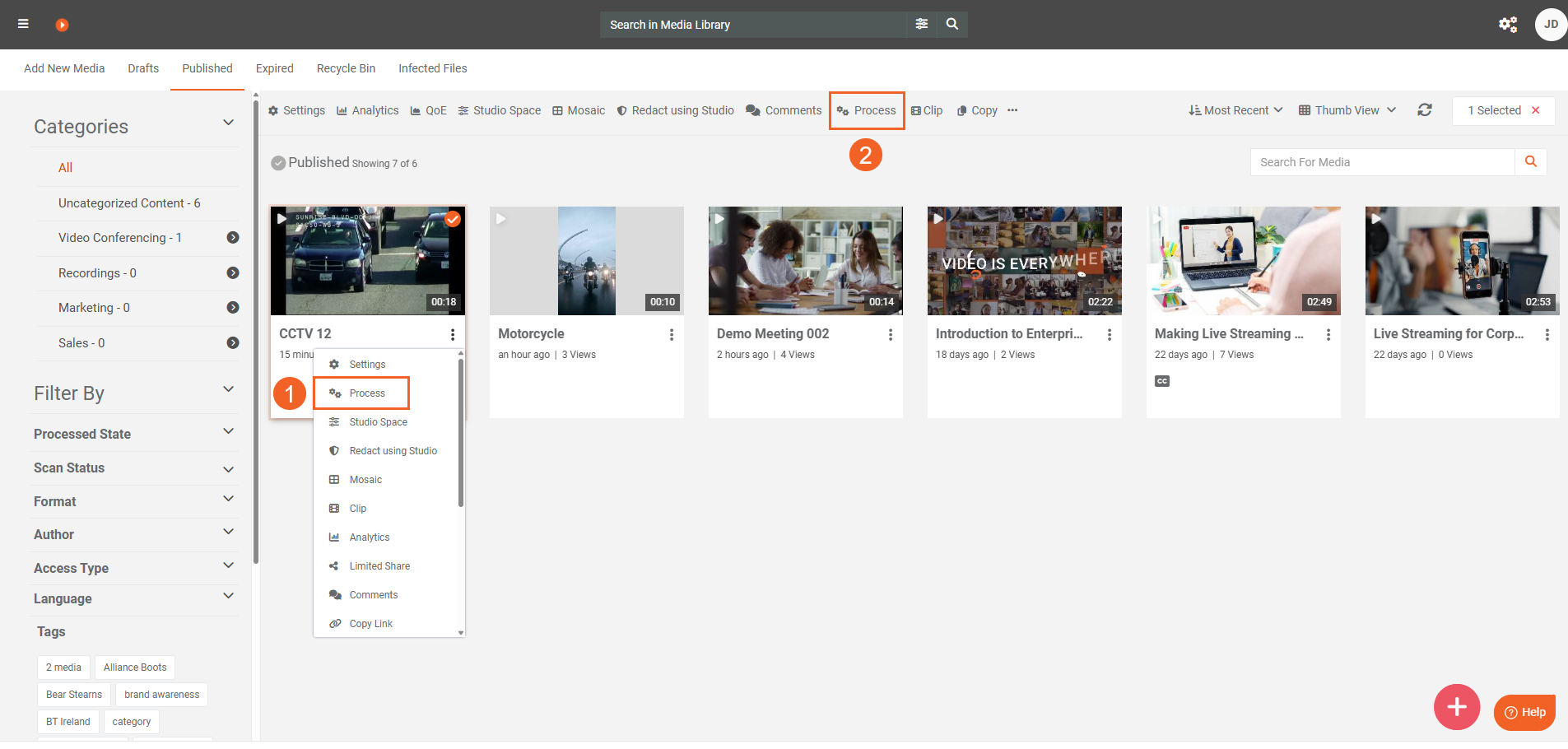
- In the Process modal, select Generate AI Insights.
- In Insights, add the detection types to run on the selected content.
- Select Start.
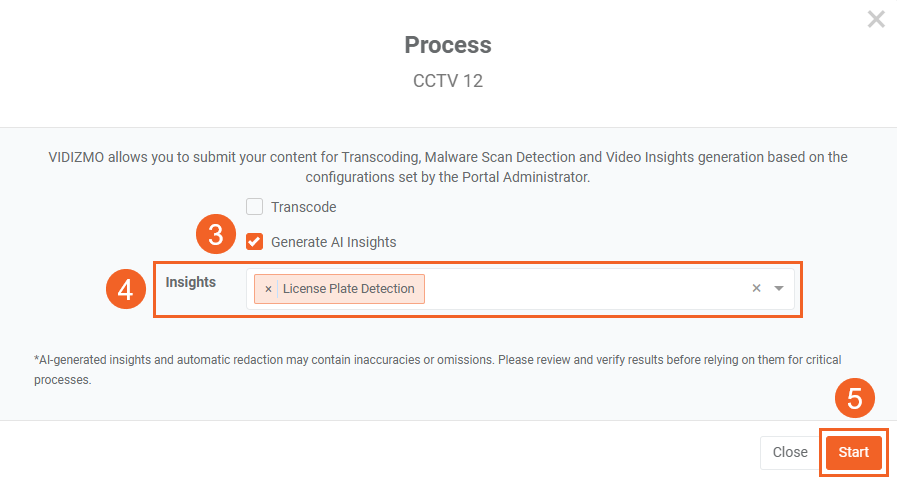
- When processing is complete, open each item and see detections in Insights.
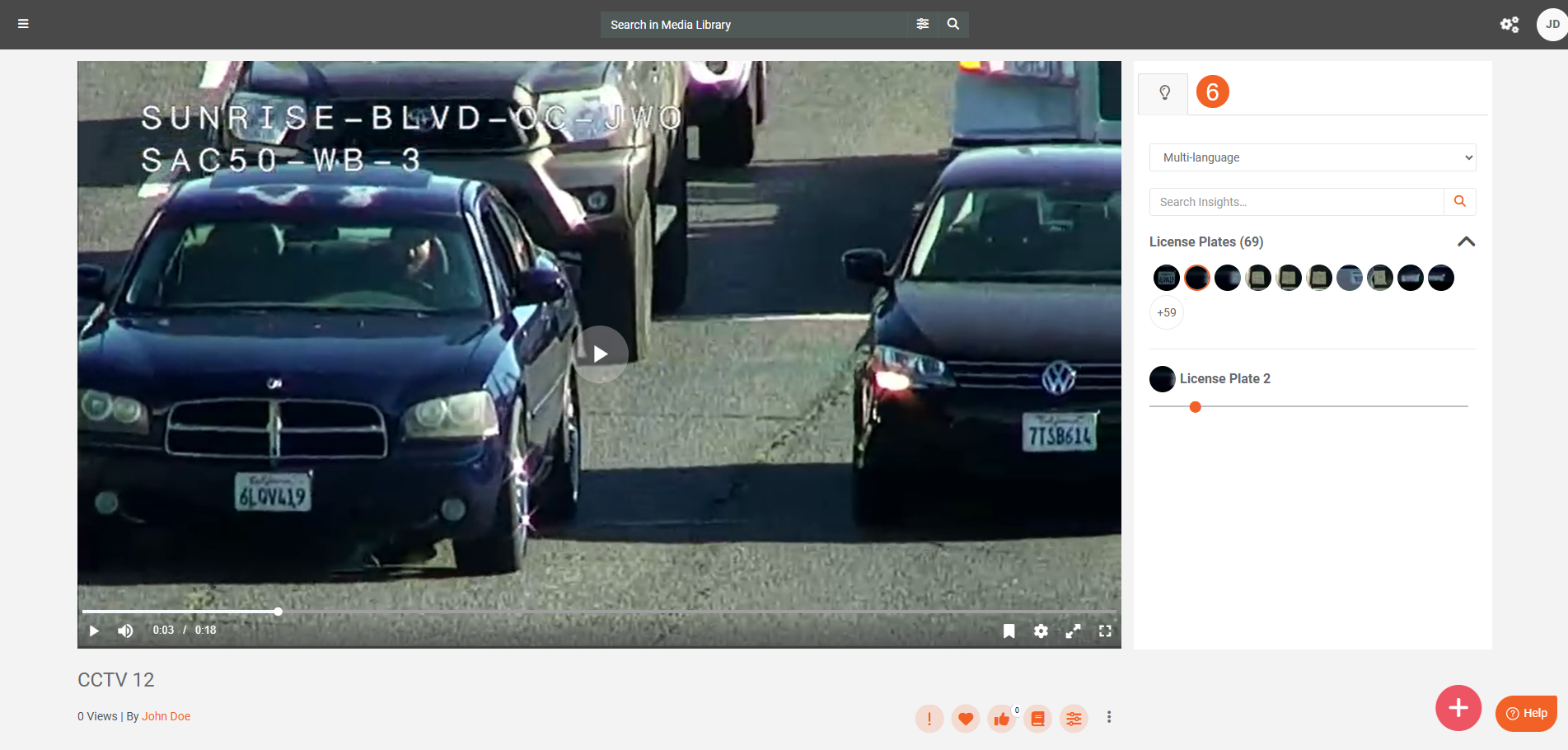
Object Detection in Documents
In the VIDIZMO Vision Indexer configuration, make sure the following are selected:
- Select Document in Media/Evidence Type(s)
- The desired Detection Types are selected (Face Detection, or Vehicle Detection)
To process documents:
- Upload a document containing these objects for automatic processing or use the Process Modal for on-demand processing.
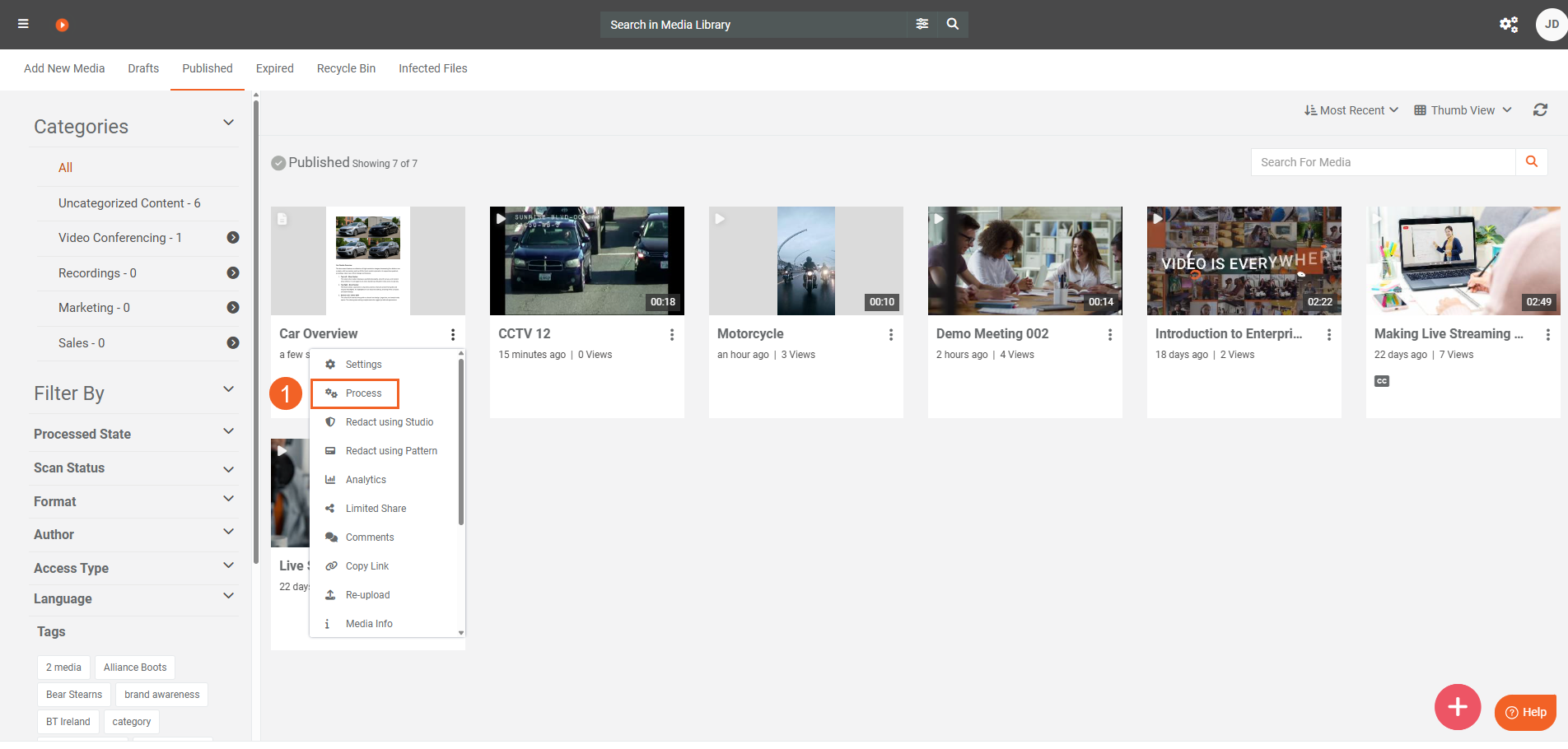
- After processing, open the document and view the detected objects in the Insights tab. You can also search for and navigate to the page where these objects are present by clicking the object’s thumbnail.
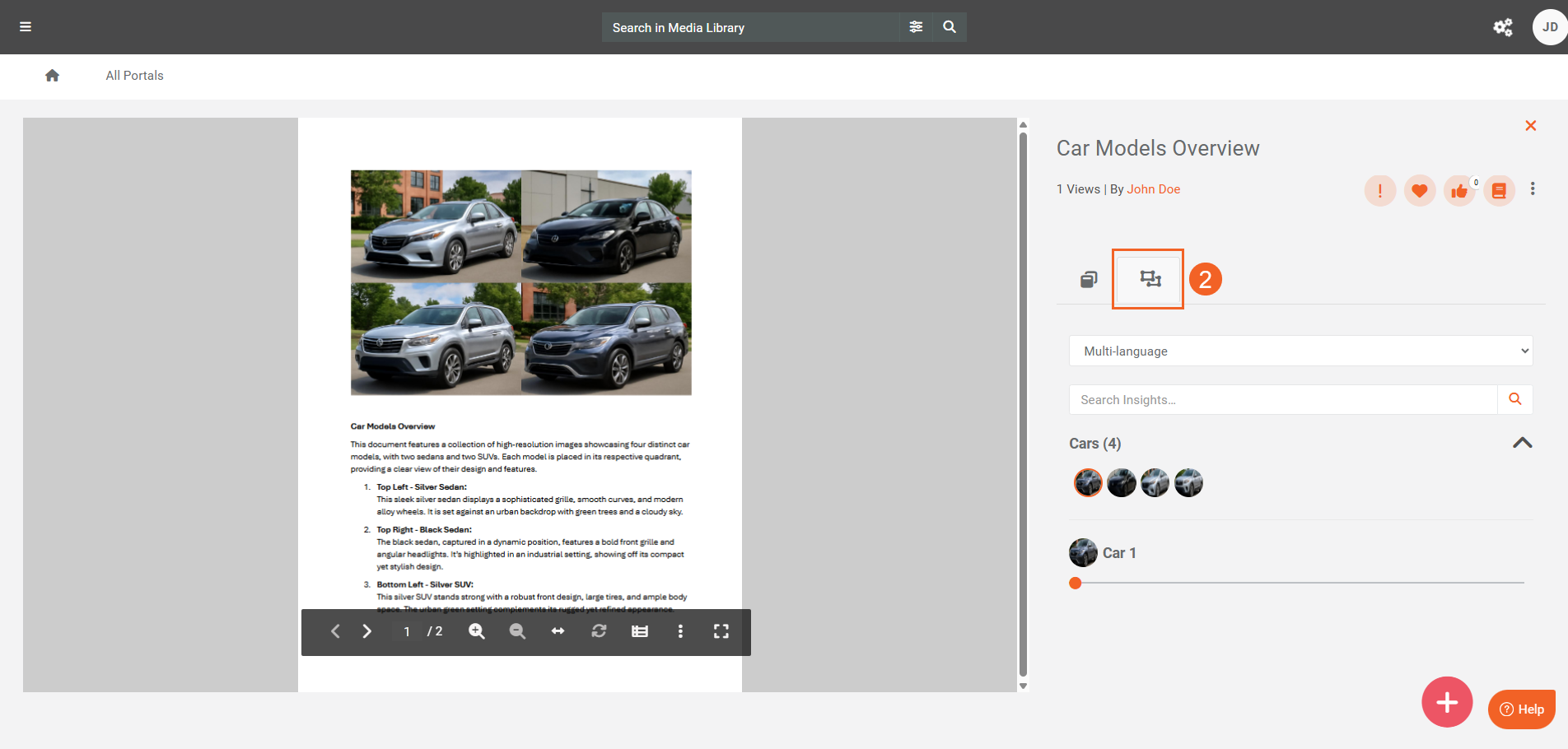
Note: For object detection in documents, your Portal must have a bundle that meters by Computation or by Number of Pages.
Troubleshooting
Detections didn’t run
- Confirm the VIDIZMO Vision Indexer is enabled and configured for the desired detection types.
- Check that you have the required feature permissions.
- Verify the item matches enabled Media/Evidence Type(s) (for example, Document vs. Video).
No results in Insights
- Make sure Display All Insights is selected in the Settings > Publish tab of your content.
- Reopen the Process modal and confirm the Insights list includes the detection types you expect.
Unexpected or missing detections
- Reduce confidence threshold so that the VIDIZMO Vision Indexer captures more (sometimes obscured) objects.
- Ensure the source has adequate quality (lighting, resolution, and minimal compression).
Object detection for documents isn’t working
- Make sure you’ve added a bundle for object detection in documents that uses the correct metering type. Your portal must have a bundle that meters by Computation or by Number of Pages.
Read next
- Configuring VIDIZMO Vision Indexer for Object Detection
- How to Custom Upload Media
- Understanding Live Streaming in VIDIZMO